Java POI输出excel单元格画斜线
企业中有的报表比较复杂,如在表头画斜线来表示多个展示指标,poi输出excel时,支持在每个单元格中画斜线,
通过EscherGraphics2d,
对象画一些图形,斜线的坐标开始位置是相对于单元格的,所以只需要关心斜线的终止坐标位置即可。
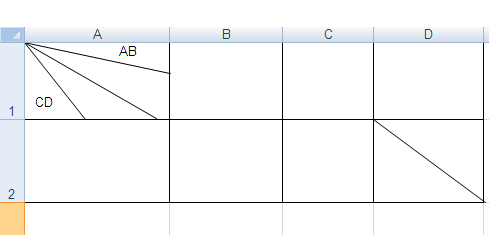
sheet cell画斜线
1. 首先初始化HSSFWorkbook对象,通过此对象创建excel的一个名称为"line"的sheet, 下面是通过sheet对象创建单元格。
HSSFWorkbook wb = new HSSFWorkbook();
HSSFSheet sheet = wb.createSheet("line");
2. 通过sheet的createRow方法创建table的行,设置行高为77*PXTOPT, 77是像素值转换为poi高需要乘以0.75(PXTOPT),
通过row创建HSSFCell对象,为HSSFCell单元格设置样式。
HSSFRow row = sheet.createRow(0);
row.setHeightInPoints(77 * PXTOPT);
HSSFCell cell = row.createCell(0);
3. 画第一个单元格3个斜线,x1,y1,x2,y2,x3,y3为线的坐标终止位置,开始坐标是相对于当前的单元格,所以为(0,0), drawLine方法中
i表示sheet,
行数,j表示sheet的列数,width为当前单元格的宽度,height为当前单元格的高度,HSSFClientAnchor 对象是指定在哪个单元格中画线,EscherGraphics2d对象为画笔对象,画线方法 drawLine(0,0, x, y),x、y为线的终止坐标,PERCENT_WIDTH与PERCENT_HEIGHT变量为excel中单元格宽度与高度换算值,excel中单元格宽度=PERCENT_WIDTH * 0.75 * 像素宽度。
int x1 = 61, y1 = 77;
int x2 = 132, y2 = 76;
int x3 = 144, y3 = 31;
int[] xys = { x1, y1, x2, y2, x3, y3 };
drawLine(sheet, row, 0, 0, 144, 77, xys);
// draw cell line
private static void drawLine(HSSFSheet sheet, HSSFRow row, int i, int j, int width, int height,
int[] xys) {
int cellWidth = (int) (PERCENT_WIDTH * PXTOPT * width);
short cellHeight = (short) (PERCENT_HEIGHT * PXTOPT * height);
sheet.setColumnWidth(j, cellWidth);
row.setHeight(cellHeight);
HSSFPatriarch patriarch = sheet.createDrawingPatriarch();
HSSFClientAnchor a = new HSSFClientAnchor(0, 0, 1023, 255, (short) j, i, (short) (j), i);
HSSFShapeGroup group = patriarch.createGroup(a);
float verticalPointsPerPixel = a.getAnchorHeightInPoints(sheet);
EscherGraphics g = new EscherGraphics(group, sheet.getWorkbook(), Color.black,
verticalPointsPerPixel);
EscherGraphics2d g2d = new EscherGraphics2d(g);
for (int l = 0; l < xys.length; l += 2) {
int x = (int) ((PERCENT_WIDTH * 0.75 * xys[l] / cellWidth) * 1023);
int y = (int) ((PERCENT_HEIGHT * 0.75 * xys[l + 1] / cellHeight) * 255);
g2d.drawLine(0, 0, x, y);
}
}
4. 画最后一个单元格的一个斜线,这是i=1,j=3,第二行第四列单元格,斜线开始坐标为(0,0),终止坐标为(112,83)
int[] xys1 = { 112, 83 };
drawLine(sheet, row, 1, 3, 110, 83, xys1);
完整示例
下面是输出excel斜线完整的示例代码,使用的poi类库为:poi-3.8.jar
import java.awt.Color;
import java.io.FileOutputStream;
import org.apache.poi.hssf.usermodel.EscherGraphics;
import org.apache.poi.hssf.usermodel.EscherGraphics2d;
import org.apache.poi.hssf.usermodel.HSSFCell;
import org.apache.poi.hssf.usermodel.HSSFCellStyle;
import org.apache.poi.hssf.usermodel.HSSFClientAnchor;
import org.apache.poi.hssf.usermodel.HSSFPalette;
import org.apache.poi.hssf.usermodel.HSSFPatriarch;
import org.apache.poi.hssf.usermodel.HSSFRow;
import org.apache.poi.hssf.usermodel.HSSFShapeGroup;
import org.apache.poi.hssf.usermodel.HSSFSheet;
import org.apache.poi.hssf.usermodel.HSSFWorkbook;
public class TestExcel {
public static final int PERCENT_WIDTH = 50;
public static final int PERCENT_HEIGHT = 20;
public static final float PXTOPT = 0.75f;
public static void main(String[] args) throws Exception {
FileOutputStream fos = new FileOutputStream("D:/line.xls");
HSSFWorkbook wb = new HSSFWorkbook();
HSSFSheet sheet = wb.createSheet("line");
HSSFRow row = sheet.createRow(0);
row.setHeightInPoints(77 * PXTOPT);
final String text = " AB\n\n\n CD";
HSSFCell cell = row.createCell(0);
HSSFCellStyle cellStyle = getCellFormat(wb);
int x1 = 61, y1 = 77;
int x2 = 132, y2 = 76;
int x3 = 144, y3 = 31;
int[] xys = { x1, y1, x2, y2, x3, y3 };
drawLine(sheet, row, 0, 0, 144, 77, xys);
cell.setCellValue(text);
cellStyle.setVerticalAlignment(HSSFCellStyle.VERTICAL_TOP);
cell.setCellStyle(cellStyle);
cell = row.createCell(1);
cell.setCellStyle(cellStyle);
cell = row.createCell(2);
cell.setCellStyle(cellStyle);
cell = row.createCell(3);
cell.setCellStyle(cellStyle);
row = sheet.createRow(1);
row.setHeightInPoints(83 * PXTOPT);
cell = row.createCell(0);
cell.setCellStyle(cellStyle);
cell = row.createCell(1);
cell.setCellStyle(cellStyle);
cell = row.createCell(2);
cell.setCellStyle(cellStyle);
cell = row.createCell(3);
cell.setCellStyle(cellStyle);
int[] xys1 = { 112, 83 };
drawLine(sheet, row, 1, 3, 110, 83, xys1);
wb.write(fos);
}
// draw cell line
private static void drawLine(HSSFSheet sheet, HSSFRow row, int i, int j, int width, int height,
int[] xys) {
int cellWidth = (int) (PERCENT_WIDTH * PXTOPT * width);
short cellHeight = (short) (PERCENT_HEIGHT * PXTOPT * height);
sheet.setColumnWidth(j, cellWidth);
row.setHeight(cellHeight);
HSSFPatriarch patriarch = sheet.createDrawingPatriarch();
HSSFClientAnchor a = new HSSFClientAnchor(0, 0, 1023, 255, (short) j, i, (short) (j), i);
HSSFShapeGroup group = patriarch.createGroup(a);
float verticalPointsPerPixel = a.getAnchorHeightInPoints(sheet);
EscherGraphics g = new EscherGraphics(group, sheet.getWorkbook(), Color.black,
verticalPointsPerPixel);
EscherGraphics2d g2d = new EscherGraphics2d(g);
for (int l = 0; l < xys.length; l += 2) {
int x = (int) ((PERCENT_WIDTH * 0.75 * xys[l] / cellWidth) * 1023);
int y = (int) ((PERCENT_HEIGHT * 0.75 * xys[l + 1] / cellHeight) * 255);
g2d.drawLine(0, 0, x, y);
}
}
public static HSSFCellStyle getCellFormat(HSSFWorkbook wb) {
HSSFCellStyle cellStyle = wb.createCellStyle();
if (cellStyle.getBorderBottom() != HSSFCellStyle.BORDER_THIN) {
cellStyle.setBorderBottom(HSSFCellStyle.BORDER_THIN);
}
if (cellStyle.getBorderLeft() != HSSFCellStyle.BORDER_THIN) {
cellStyle.setBorderLeft(HSSFCellStyle.BORDER_THIN);
}
if (cellStyle.getBorderTop() != HSSFCellStyle.BORDER_THIN) {
cellStyle.setBorderTop(HSSFCellStyle.BORDER_THIN);
}
if (cellStyle.getBorderRight() != HSSFCellStyle.BORDER_THIN) {
cellStyle.setBorderRight(HSSFCellStyle.BORDER_THIN);
}
cellStyle.setBottomBorderColor(createPette(wb));
cellStyle.setLeftBorderColor(createPette(wb));
cellStyle.setRightBorderColor(createPette(wb));
cellStyle.setTopBorderColor(createPette(wb));
return cellStyle;
}
public static short createPette(HSSFWorkbook wb) {
short petteIndex = 0;
Color rgb = new Color(0x00, 0x00, 0x00);
HSSFPalette palette = wb.getCustomPalette();
palette.setColorAtIndex(petteIndex, (byte) rgb.getRed(), (byte) rgb.getGreen(), (byte) rgb
.getBlue());
return petteIndex;
}
}